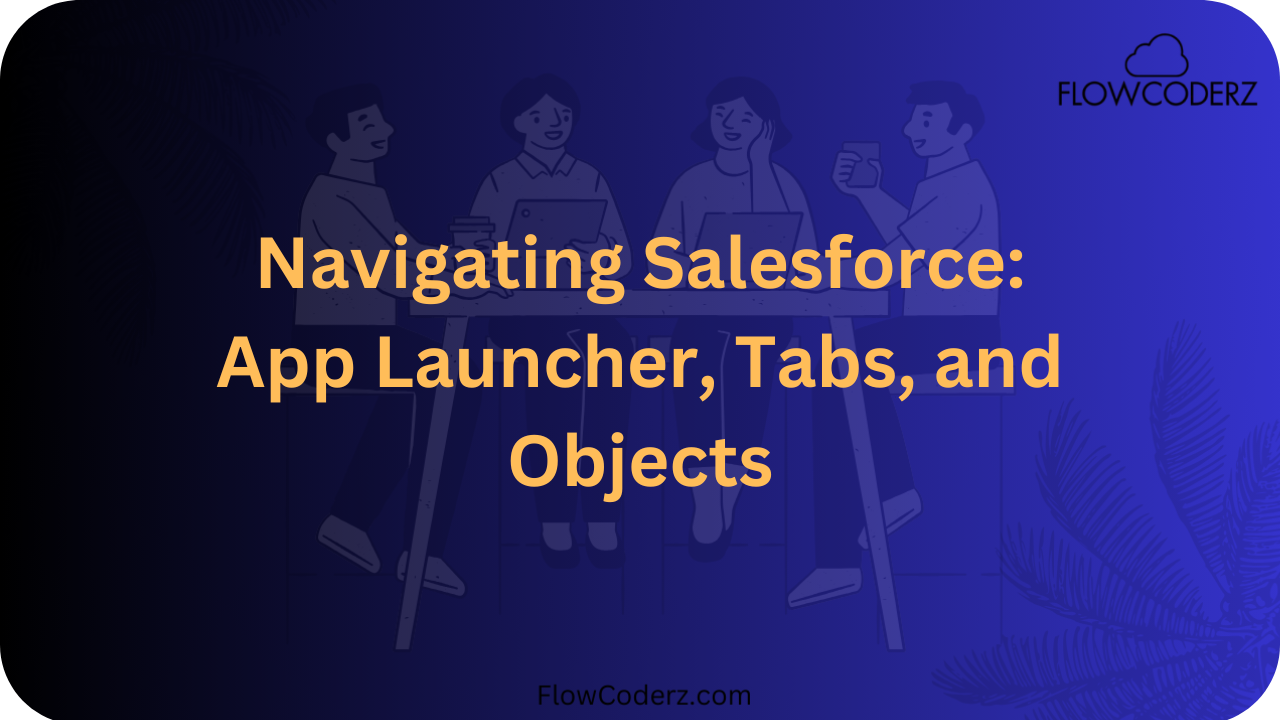Salesforce is a powerful and user-friendly platform that enables businesses to manage customer relationships, automate processes, and streamline operations. As an admin or user, understanding how to navigate Salesforce efficiently is essential to maximizing productivity. This guide will walk you through key navigation components, including the App Launcher, Tabs, and Objects, helping you become proficient in Salesforce’s interface.
Understanding the App Launcher
What is the App Launcher?
The App Launcher is the central hub in Salesforce that allows users to access different applications, objects, and features. Think of it as a dashboard where all your Salesforce apps are neatly organized for quick access.
How to Access the App Launcher?
- Click on the grid icon (waffle icon) in the top-left corner of the Salesforce interface.
- The App Launcher will open, displaying all available apps and objects.
- Use the search bar to quickly find an app or object.
- Click on the desired app to open it.
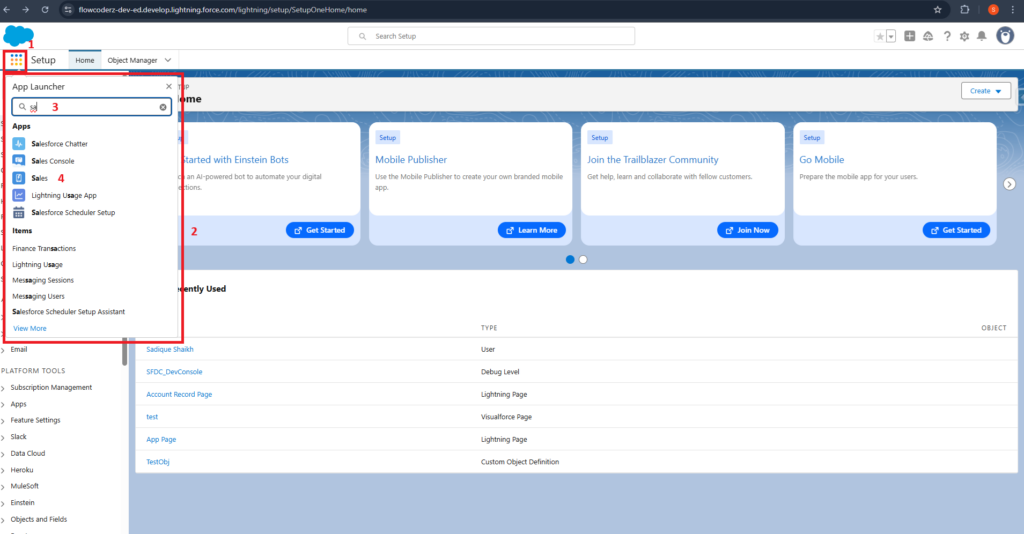
Key Features of the App Launcher:
- Search functionality: Easily locate apps, objects, or items.
- Customizable: Admins can configure which apps appear for different profiles.
- Efficiency: Reduces time spent navigating between different areas.
Understanding Salesforce Tabs
What are Tabs in Salesforce?
Tabs in Salesforce provide a way to access specific objects, such as Accounts, Contacts, Opportunities, and Cases. They act as shortcuts, making it easier to interact with data and perform actions quickly.
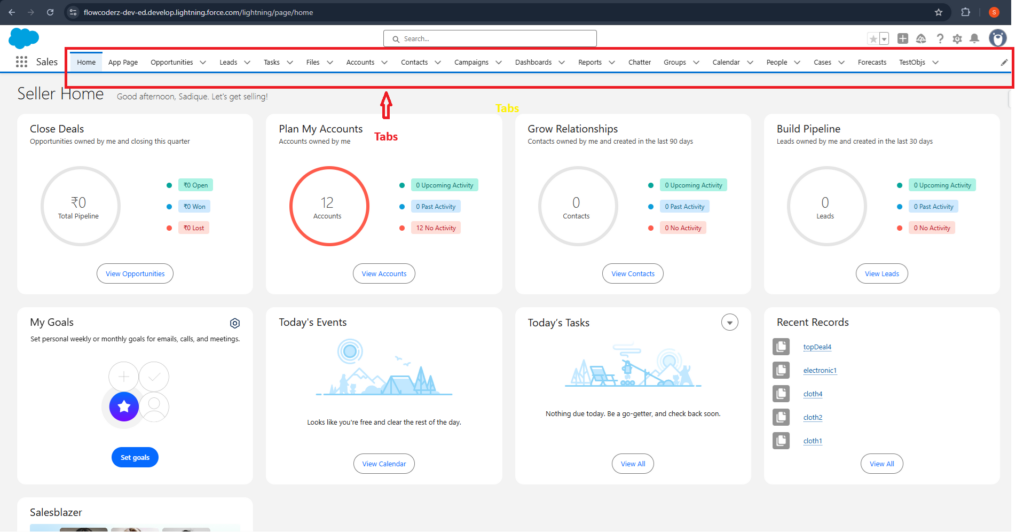
Types of Tabs in Salesforce:
- Standard Object Tabs – Predefined by Salesforce (e.g., Leads, Accounts, Contacts, Opportunities).
- Custom Object Tabs – Created for specific business needs to represent custom objects.
- Web Tabs – Used to display external web content inside Salesforce.
- Visualforce Tabs – Show Visualforce pages for advanced UI customizations.
- Lightning Component Tabs – Used to display custom Lightning Components.
How to Access and Manage Tabs:
- Navigate to the App Launcher and select an app.
- Click on any available tab to open the corresponding object.
- Use the “+” icon to customize which tabs appear for you.
- Admins can configure tabs via Setup → App Manager.
Understanding Salesforce Objects
What are Objects in Salesforce?
Objects are the core building blocks of Salesforce, representing different types of data. There are two main types:
- Standard Objects – Predefined by Salesforce (e.g., Accounts, Contacts, Leads, Opportunities).
- Custom Objects – Created by admins to store business-specific data (e.g., Employee Records, Service Requests).
Key Components of an Object:
- Fields: Store data (e.g., Name, Email, Phone).
- Records: Individual data entries within an object.
- Relationships: Connect objects together (e.g., Accounts linked to Contacts).
- Page Layouts: Define how records are displayed to users.
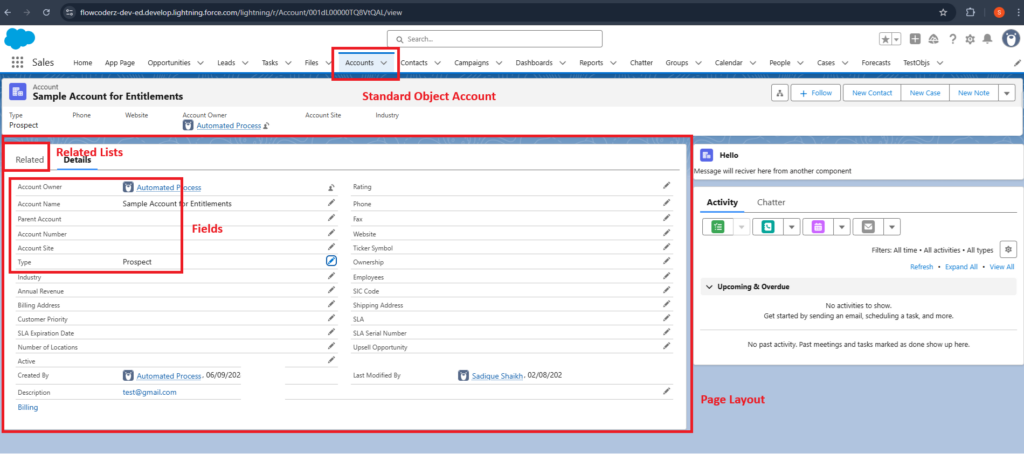
How to Access Objects in Salesforce:
- Use the App Launcher to find and open objects.
- Click on Tabs to directly access related records.
- Navigate through related lists and record details.
Best Practices for Navigating Salesforce
✅ Use App Launcher to quickly find what you need.
✅ Customize Tabs to display frequently used objects.
✅ Leverage Search to locate records faster.
✅ Create List Views for filtered data access.
✅ Bookmark Key Pages for quick navigation.
Conclusion
Understanding how to navigate Salesforce effectively through the App Launcher, Tabs, and Objects is fundamental for both admins and users. With these tools, you can optimize workflows, improve efficiency, and make the most out of the Salesforce experience.
🔹 Want to learn more? Explore our Salesforce Admin Tutorials for in-depth guides on mastering Salesforce!