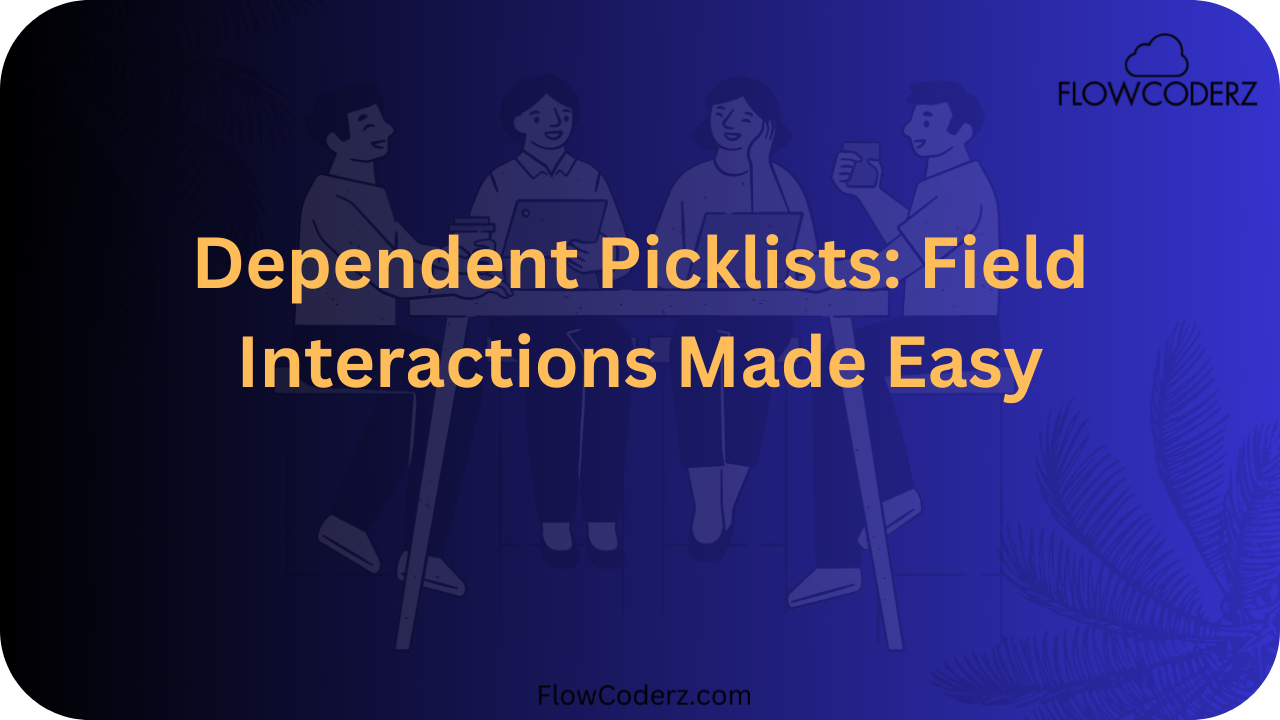In Salesforce, data relationships play a major role in keeping your CRM organized and user-friendly.
One of the most powerful ways to control user input and maintain clean data is through Field Dependencies, particularly Dependent Picklists.
Field dependencies help you control which field values are available based on another field’s value. This ensures that users only see relevant options — making data entry faster, smarter, and more accurate.
What Are Field Dependencies?
A Field Dependency in Salesforce is a relationship between two fields where the value of one field controls the available values in another field.
- The Controlling Field determines which values are available.
- The Dependent Field changes dynamically based on the controlling field’s value.
Think of it like a parent-child relationship:
When the parent field (Controlling) changes, it influences the child field (Dependent).
Example:
Let’s say you have two fields:
- Controlling Field: Car Brand
- Dependent Field: Car Model
| Car Brand (Controlling) | Available Car Models (Dependent) |
| Toyota | Fortuner, Innova, Corolla |
| BMW | X5, X3, 3 Series |
| Tesla | Model S, Model 3, Model Y |
When a user selects “Toyota” as the brand, the dependent picklist will only show Toyota models.
Why Use Field Dependencies?
Field dependencies bring intelligence and accuracy to your Salesforce forms.
Here’s why they’re useful:
- Improves User Experience: Users see only relevant options.
- Prevents Data Errors: No mismatched data combinations (e.g., BMW – Model Y).
- Saves Time: Reduces scrolling through unnecessary picklist values.
- Enhances Reporting Accuracy: Clean, predictable data relationships.
- Supports Automation: Easier to create rules, flows, and validation based on field logic.
Creating a Dependent Picklist in Salesforce
Let’s go step-by-step and create a dependent picklist example.
Example Scenario:
We’ll create two fields on the Account object:
- Controlling Field: Industry
- Dependent Field: Sub-Industry
Step 1: Create the Controlling Field
- Navigate to Setup → Object Manager → Account.
- Go to Fields & Relationships → New.
- Choose Picklist and click Next.
- Enter Field Label: Industry.
- Add values like:
Manufacturing
Technology
Healthcare
Finance- Click Save.
Step 2: Create the Dependent Field
- Again, click New Field under Fields & Relationships.
- Choose Picklist and click Next.
- Enter Field Label: Sub-Industry.
- Add values like:
Automobile
Electronics
Pharmaceuticals
Banking
Insurance
Software5. Click Save.
Step 3: Define Field Dependency
Now, we’ll link the two picklists.
- In the Account → Fields & Relationships section, click Field Dependencies (usually near the top).
- Click New.
- Select:
- Controlling Field: Industry
- Dependent Field: Sub-Industry
- Controlling Field: Industry
- Click Continue.
Step 4: Map the Dependency
You’ll now see a grid with the Controlling Field values (columns) and Dependent Field values (rows).
Check the boxes to define which Sub-Industries appear for each Industry.
For example:
| Industry | Automobile | Electronics | Software | Pharmaceuticals | Banking | Insurance |
| Manufacturing | ✔ | ✔ | ✘ | ✘ | ✘ | ✘ |
| Technology | ✘ | ✔ | ✔ | ✘ | ✘ | ✘ |
| Healthcare | ✘ | ✘ | ✘ | ✔ | ✘ | ✘ |
| Finance | ✘ | ✘ | ✘ | ✘ | ✔ | ✔ |
Once done, click Save.
Congratulations! You’ve created a dependent picklist in Salesforce.
Now, when a user selects Industry = Technology, they’ll only see relevant Sub-Industry options like Software and Electronics.
Managing and Editing Dependencies
To modify an existing dependency:
- Go to Object Manager → [Your Object] → Fields & Relationships → Field Dependencies.
- Select the dependency you want to edit.
- You can add new controlling/dependent values or adjust the mapping grid.
- Save your changes.
Supported Field Types for Dependencies
| Type | Can it be Controlling? | Can it be Dependent? |
| Standard Picklist | ✔ | ✔ |
| Custom Picklist | ✔ | ✔ |
| Multi-Select Picklist | ✔ | ✘ |
| Checkbox | ✔ | ✘ |
Note: You can’t make a multi-select picklist dependent on another field.
Example Use Cases
Here are some real-world examples of field dependencies in Salesforce:
| Use Case | Controlling Field | Dependent Field |
| Product Categorization | Product Type | Product Sub-Type |
| Regional Segmentation | Country | State |
| Service Management | Issue Type | Issue Sub-Type |
| HR Module | Department | Role |
| Insurance | Policy Type | Coverage Option |
Object Dependencies vs Field Dependencies
It’s easy to confuse Object dependencies and Field dependencies, so let’s clarify.
| Type | Description | Example |
| Object Dependency | Relationship between two objects (e.g., lookup or master-detail). | Account → Contact (one Account can have many Contacts). |
| Field Dependency | Relationship between two fields within an object. | Industry → Sub-Industry. |
In short:
- Object dependencies define record-level relationships.
- Field dependencies define value-level relationships.
Best Practices for Field Dependencies
- Keep Values Logical: Avoid overlapping dependent values for unrelated controlling fields.
- Restrict Values: Use restricted picklists to ensure clean data.
- Use Clear Labels: Field names should make the dependency obvious (e.g., “State” → “City”).
- Limit the Number of Values: Too many options can slow performance and confuse users.
- Document Dependencies: Maintain a record of dependencies for future admins or developers.
Advanced Tip: Dependent Picklists in Lightning App Builder
If you’re using Lightning Record Pages or Screen Flows, you can add dependent picklists using:
- Dynamic Forms (for record pages)
- Dependent Picklist Component in Flow Builder
These tools allow real-time interactivity and a cleaner user experience — especially when building guided forms or wizards.
Conclusion
Field Dependencies (like Dependent Picklists) make Salesforce forms intelligent and user-friendly.
They:
- Guide users to select valid values
- Prevent inconsistent data
- Improve accuracy and reporting
Whether you’re an admin simplifying data entry or a developer building dynamic UIs, understanding field dependencies is essential to crafting a smarter Salesforce experience.