When working with data in Salesforce, maintaining accuracy and consistency is essential. One of the most powerful yet often overlooked features that helps ensure data quality is the Lookup Filter.
In this blog, we’ll cover:
- What a Lookup Filter is
- Why it’s useful
- Real-world examples
- How to create one (step-by-step)
- Benefits and limitations
- A simple diagram for better understanding
What is a Lookup Filter in Salesforce?
A Lookup Filter controls which records can be selected in a lookup field.
It’s like setting up a smart rule that filters the lookup results to show only the records that meet certain criteria.
In simple words:
A Lookup Filter ensures that users only link records that make sense according to your business logic.
For example, if you have an Opportunity linked to an Account, you can use a Lookup Filter to ensure that only Active Accounts can be selected.
Why Lookup Filters Are Useful
Without filters, users can mistakenly select the wrong record from the lookup list, leading to:
- Incorrect data relationships
- Reporting errors
- Workflow automation failures
Lookup Filters help prevent these issues by:
- Enforcing data consistency
- Reducing human errors
- Saving time during data entry
- Improving report accuracy
Real-World Example
Let’s say your Salesforce org has:
- Account object with a field Type (Customer, Partner, Vendor)
- Opportunity object with a lookup field to Account
Now, you only want Opportunities to be linked to Customer type Accounts — not Partners or Vendors.
Using a Lookup Filter, you can set this rule easily:
“Show only Accounts where Type = Customer.”
So, when a user creates an Opportunity and clicks the Account lookup, only Customer accounts will appear.
How to Create a Lookup Filter in Salesforce
Follow these simple steps:
- Go to Setup → Object Manager
- Select the object that contains your lookup field (e.g., Opportunity).
- Click Fields & Relationships.
- Open the lookup field (e.g., Account Name).
- Scroll to Lookup Filter section.
- Click Show Filter Settings.
- Define your filter criteria. Example:
- Field: Account → Type
- Operator: equals
- Value: Customer
- Field: Account → Type
- Choose whether to make the filter Required or Optional.
- Save your changes.
That’s it! Now your lookup will only display valid records based on the filter.
Required vs Optional Lookup Filters
- Required Filter: The user must select a record that meets the filter criteria.
→ Example: You must choose an Active Account. - Optional Filter: The system shows a warning if the user selects an invalid record, but still allows it.
→ Example: A user can still pick a Partner account, but Salesforce warns them it’s not ideal.
Diagram: Lookup Filter in Action
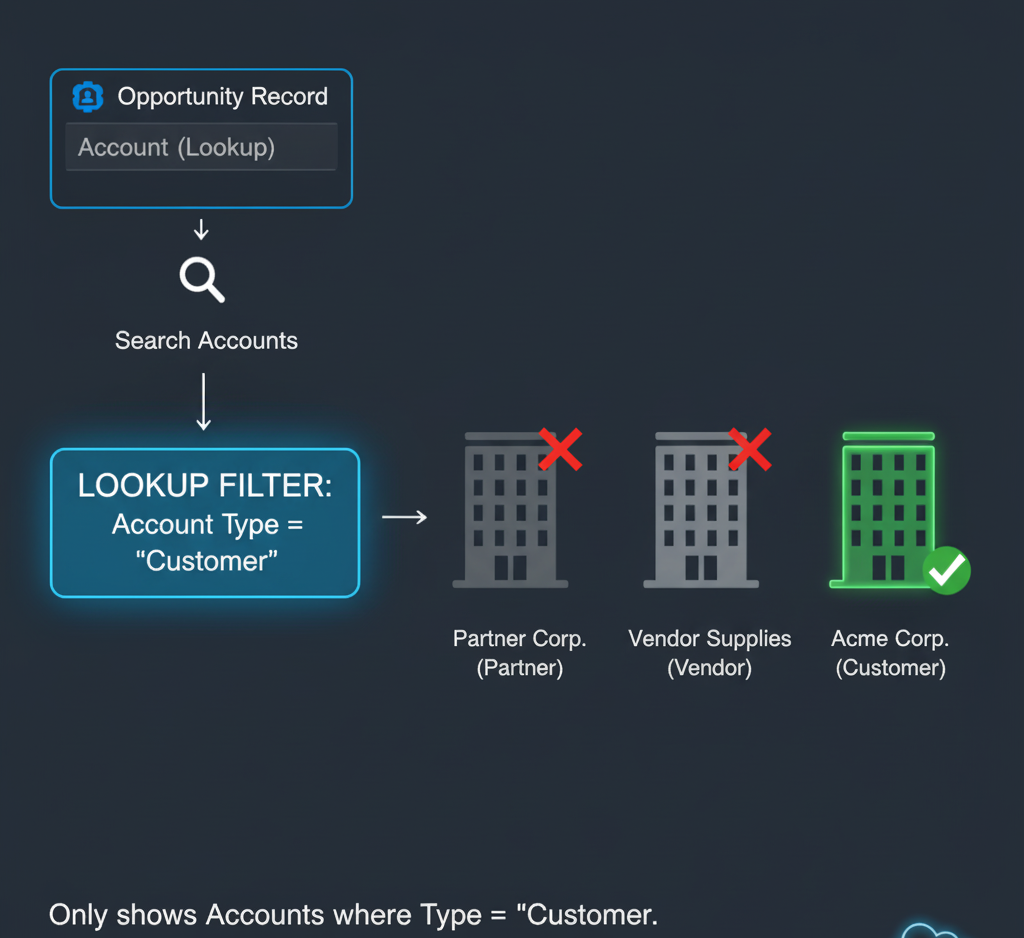
Benefits of Using Lookup Filters
- Ensures data accuracy
- Prevents invalid relationships
- Simplifies user experience
- Enhances data validation without Apex code
- Reduces need for automation to fix errors later
Limitations of Lookup Filters
- Filters can only apply to lookup and master-detail relationships.
- Filters can’t always reference formula fields that depend on other objects.
- Large datasets might still show delayed search results.
- Some complex logic may require Validation Rules or Apex Triggers instead.
Advanced Use Case
Imagine you have:
- A Case object with a lookup to Contact
- Each Contact is linked to an Account
You can create a Lookup Filter to show only Contacts related to the same Account as the Case.
Filter Example:
Contact.AccountId equals Case.AccountId
This ensures users can only choose Contacts that belong to the same Account, improving accuracy.
Lookup Filters vs Validation Rules
| Feature | Lookup Filter | Validation Rule |
| When it works | While selecting the lookup record | After saving the record |
| User experience | Prevents wrong selection | Displays error after save |
| Use case | Limit lookup options | Enforce data rules after selection |
You can even combine both for stronger data control!
Conclusion
Lookup Filters in Salesforce are a smart, no-code way to control which records users can associate through lookup fields.
They make your data cleaner, your reports more accurate, and your users’ experience smoother.
By thoughtfully setting up Lookup Filters, you can ensure that every lookup relationship in your Salesforce org makes perfect sense — automatically.
👉 Pro Tip: Review your existing lookup fields and see where filters can improve data consistency — especially in objects like Opportunity, Case, and Contact.

