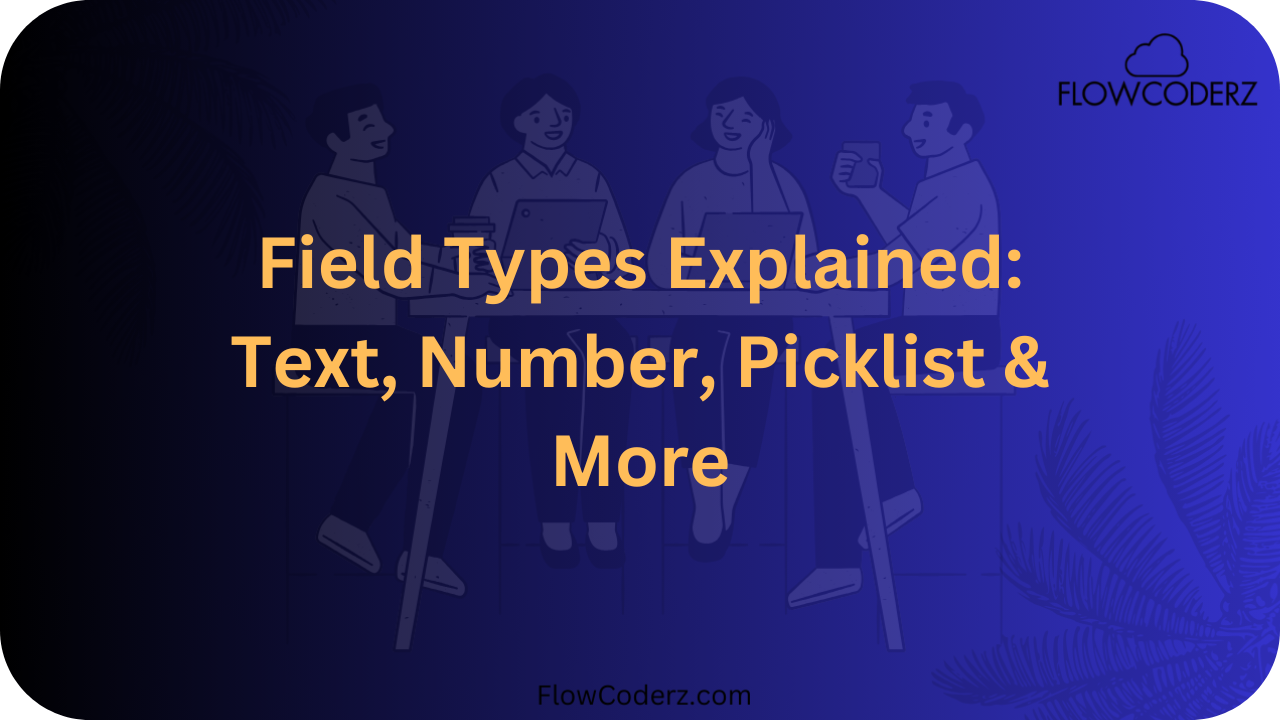In Salesforce, fields are the building blocks of data. Every record—whether it’s a Lead, Account, or Custom Object—consists of fields that capture specific details.
But choosing the right field type is not just about data entry. It impacts:
- Data accuracy
- Reporting and dashboards
- Automation (formulas, workflows, flows)
- User experience
Why Field Types Matter
The field type determines:
- The format of data (text, number, date, etc.)
- Whether values are restricted (picklists) or freeform (text)
- How data can be validated and reported
- The relationships and formulas you can build
Categories of Salesforce Field Types
- Text Fields
- Number and Currency Fields
- Date and Time Fields
- Picklist and Multi-Select Picklist
- Checkbox Fields
- Lookup and Relationship Fields
- Specialized Fields
1. Text Fields
| Field Type | Limit | Use Case |
| Text | 255 chars | Short names, IDs |
| Text Area | 255 chars | Notes, comments |
| Text Area (Long) | 131,072 chars | Case history, long descriptions |
| Text Area (Rich) | Same as long | Product details with links/images |
| Text (Email) | Valid email | Customer email addresses |
| Text (Phone) | Phone format | Contact numbers |
| Text (URL) | Web address | Company websites |
| Text (Encrypted) | Masked data | SSN, credit card numbers |
Best Practice: Use specialized text fields (Email, Phone, URL) instead of generic text.
2. Number, Currency, Percent, Auto Number
| Field Type | Example | Use Case |
| Number | 3.14, 150 | Order quantities, ratings |
| Currency | $5,000 | Revenue, pricing |
| Percent | 85% | Discount rates, progress tracking |
| Auto Number | CASE-0001 | Unique IDs (Invoices, Cases) |
Pro Tip: Use Currency fields for financial values to support multi-currency.
3. Date & Time Fields
| Field Type | Example | Use Case |
| Date | 21-Aug-2025 | Birthdate, renewal date |
| Date/Time | 21-Aug-2025 2:15PM | Meeting or order time |
| Time | 14:30:00 | Shift timings |
Tip:
- Use Date for static values (e.g., DOB).
- Use Date/Time for activities.
4. Picklist & Multi-Select Picklist
| Field Type | Example | Use Case |
| Picklist (Single Select) | Lead Status: New, Working, Closed | Standardize sales stages |
| Picklist (Multi-Select) | Products: Laptop, Phone, Tablet | Capture multiple choices |
Caution: Multi-select picklists make reporting harder. Prefer checkboxes or related objects.
5. Checkbox
- Stores True/False values.
- Examples:
- Is Active?
- Opted-In for Email?
- Is Active?
6. Relationship Fields
| Type | Description | Example |
| Lookup | Loose association between objects | Contact → Account |
| Master-Detail | Strong dependency, roll-ups possible | Line Item → Invoice |
| Hierarchical | Only on User object | Manager relationship in Users |
Key Difference: Master-Detail = child record depends on parent. Lookup = independent.
7. Specialized Fields
| Field Type | Description | Use Case |
| Formula | Auto-calculates based on other fields | “Total = Quantity × Price” |
| Roll-Up Summary | Aggregates child data | Count of Contacts on an Account |
| Geolocation | Stores latitude/longitude | Mapping customer addresses |
| External/Indirect Lookup | Links Salesforce to external IDs | ERP integration |
Visual Comparison – When to Use Which
| Scenario | Best Field Type |
| Store a customer’s email | Text (Email) |
| Track invoice amount | Currency |
| Mark subscription status | Checkbox |
| Record order date/time | Date/Time |
| Capture product interest | Picklist (Single/Multi) |
| Track performance score | Number or Percent |
| Auto-generate case number | Auto Number |
Best Practices
- ✔️ Use specialized fields (Email, Phone, URL) instead of Text.
- ✔️ Limit multi-select picklists.
- ✔️ Use formula fields for calculated values.
- ✔️ Use encrypted fields for sensitive data.
- ✔️ Plan scalability with Global Picklists & Auto Numbers.
Final Thoughts
Field types in Salesforce go beyond storing data—they influence reporting, automation, and data quality. Choosing wisely ensures:
- Clean data 🧹
- Strong reporting 📊
- Reliable automation ⚡
- Long-term scalability 🚀